How To Get Started on The Sudo Sandbox Environment
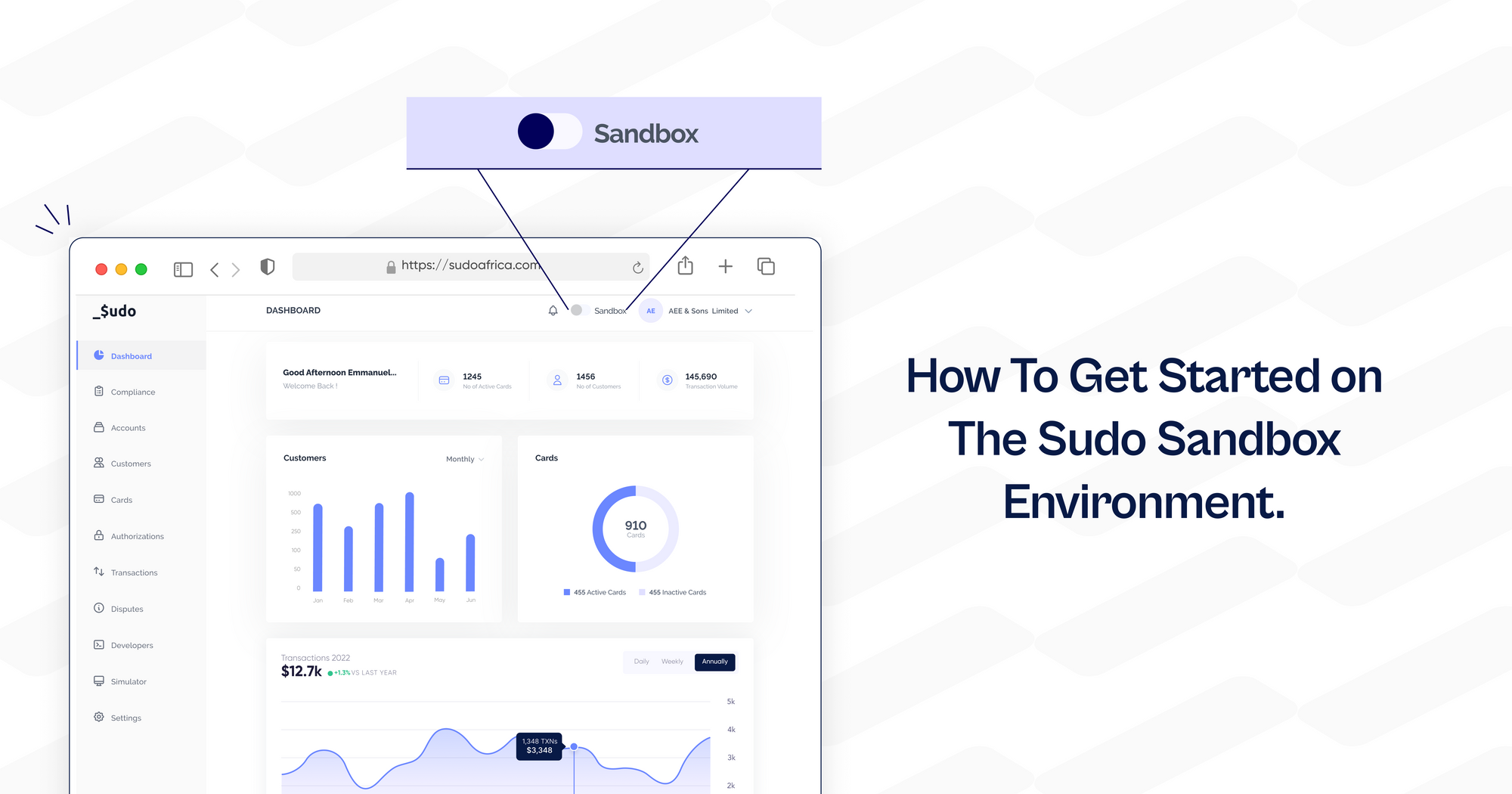
What is a Sandbox Environment?
A Sandbox environment is an isolated testing environment that enables users to run programs or open files without affecting the application, system or platform on which they run. It is a type of software testing environment that enables the isolated execution of software or programs for independent evaluation, monitoring or testing. It is also known as a test server, development server or working directory.
Sudo has created a Sandbox environment for customers to simulate, build and test out its available features. If you're a first time user trying to onboard Sudo, this guide will teach you how to set up your Sudo account and move from the Sandbox to the live environment where you can launch and start issuing cards in minutes!
How To Get Started
Step 1: Create a Sudo Account
- To get started simply visit the Sudo Sandbox website at https://sandbox.sudo.africa/ and click on the "Get Started" button. Fill in the required information, including your name, email address, and password, to create your account.
- NB: The above link is for the Sandbox environment which is used for testing. To create a live/production account visit https://www.sudo.africa
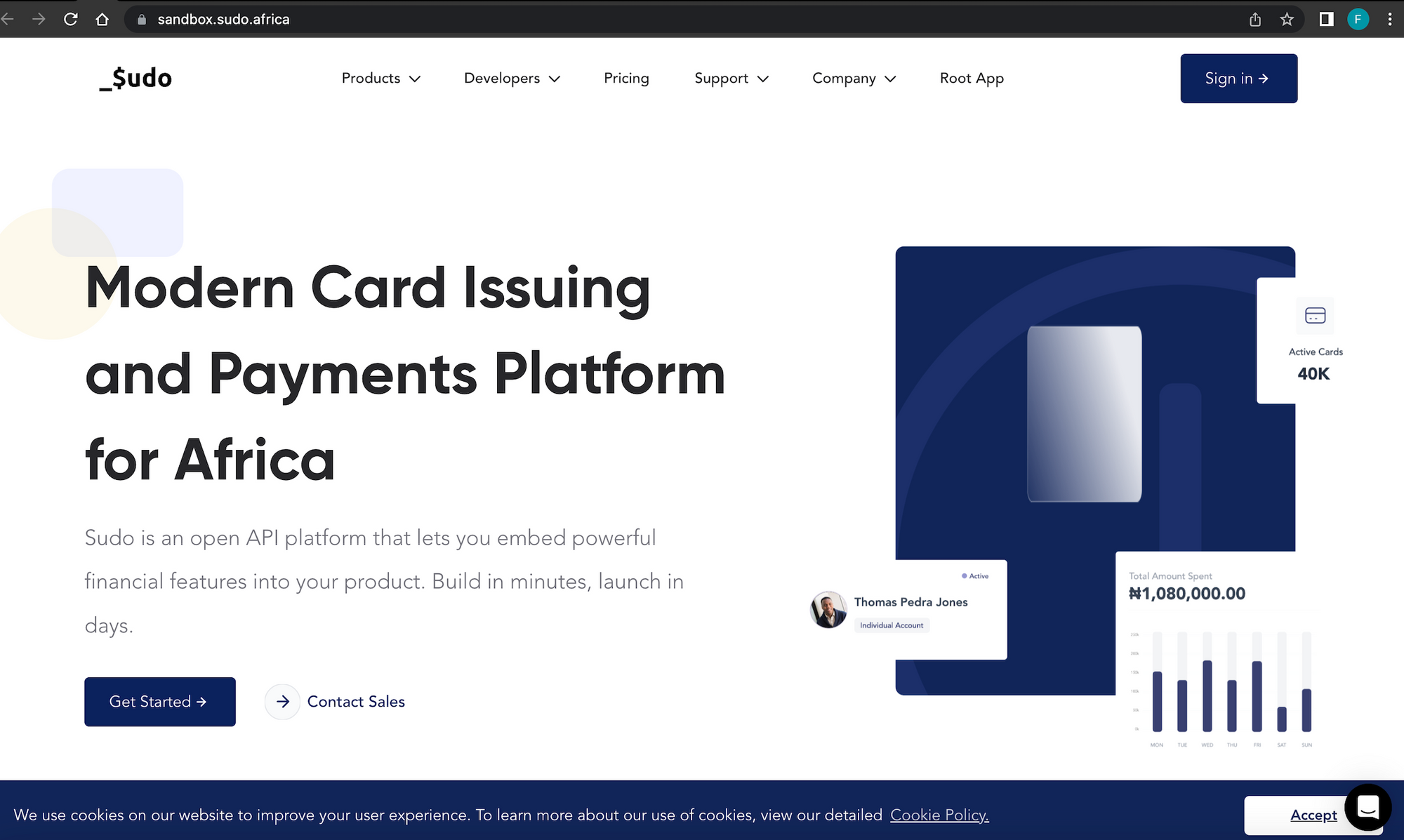
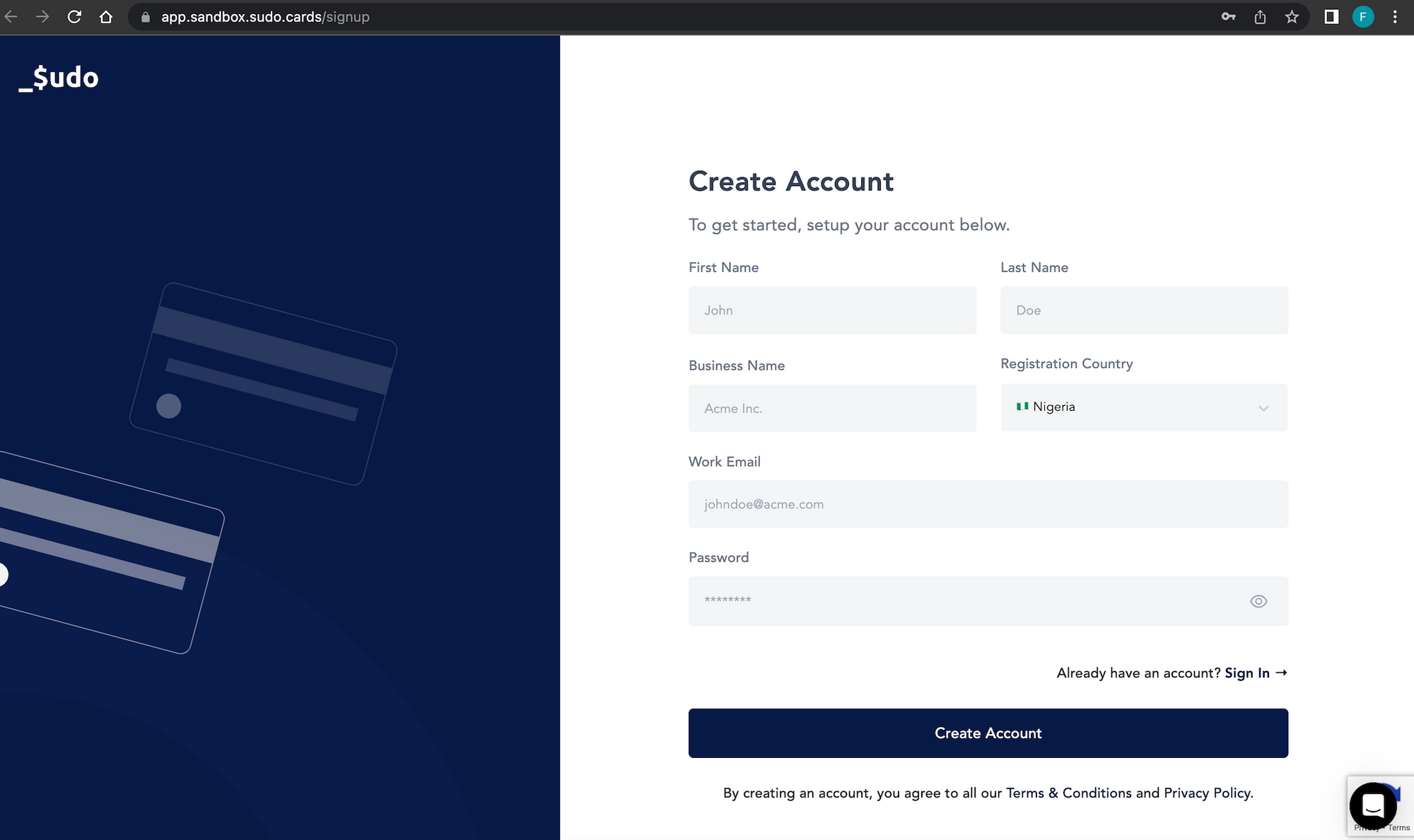
Step 2: Sign In To Your Account
- After successfully creating your Sandbox account, click on the "Proceed to Login" button, enter your email and password then click on the "Sign In" button to access your Sudo Dashboard.
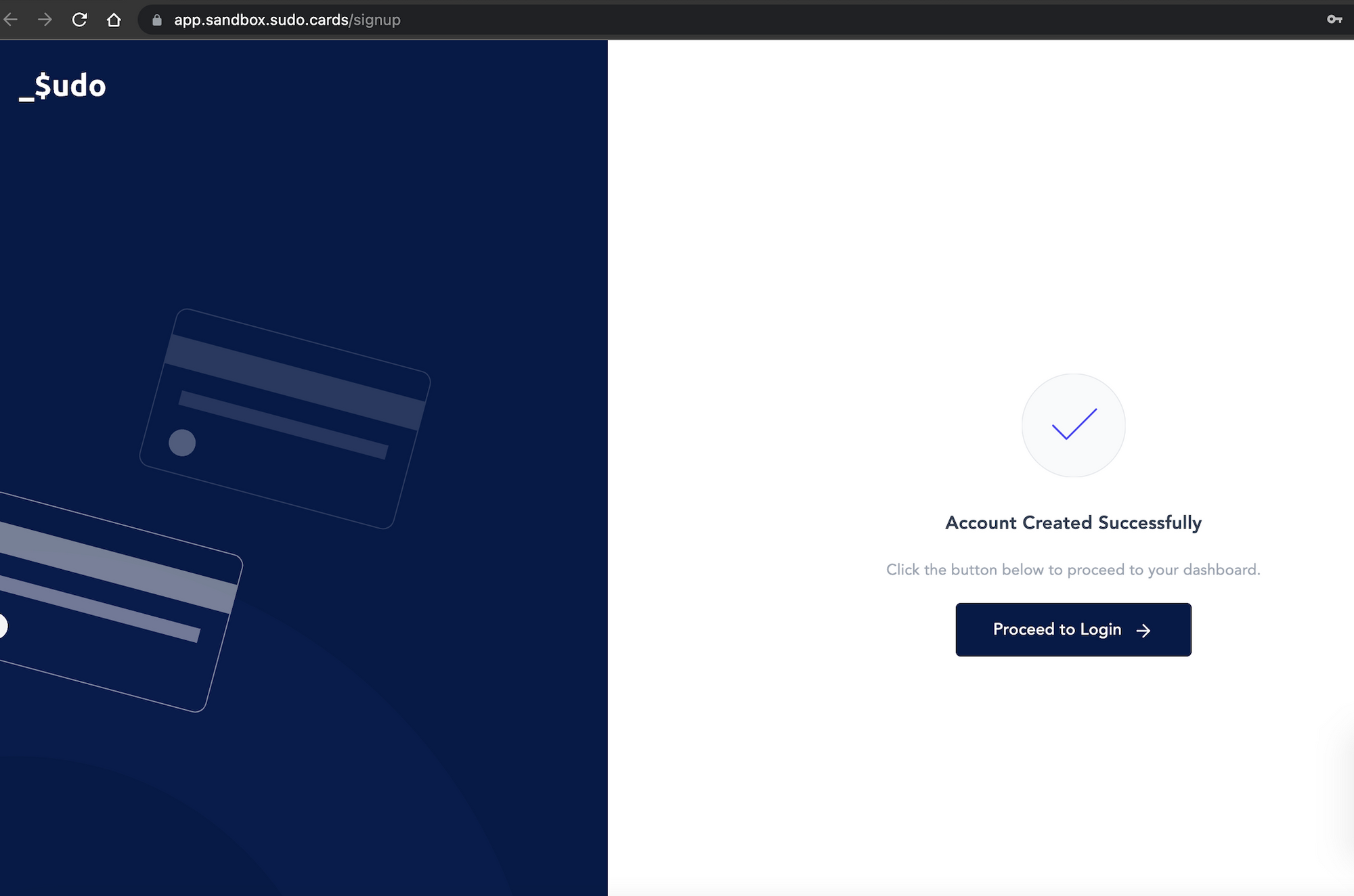
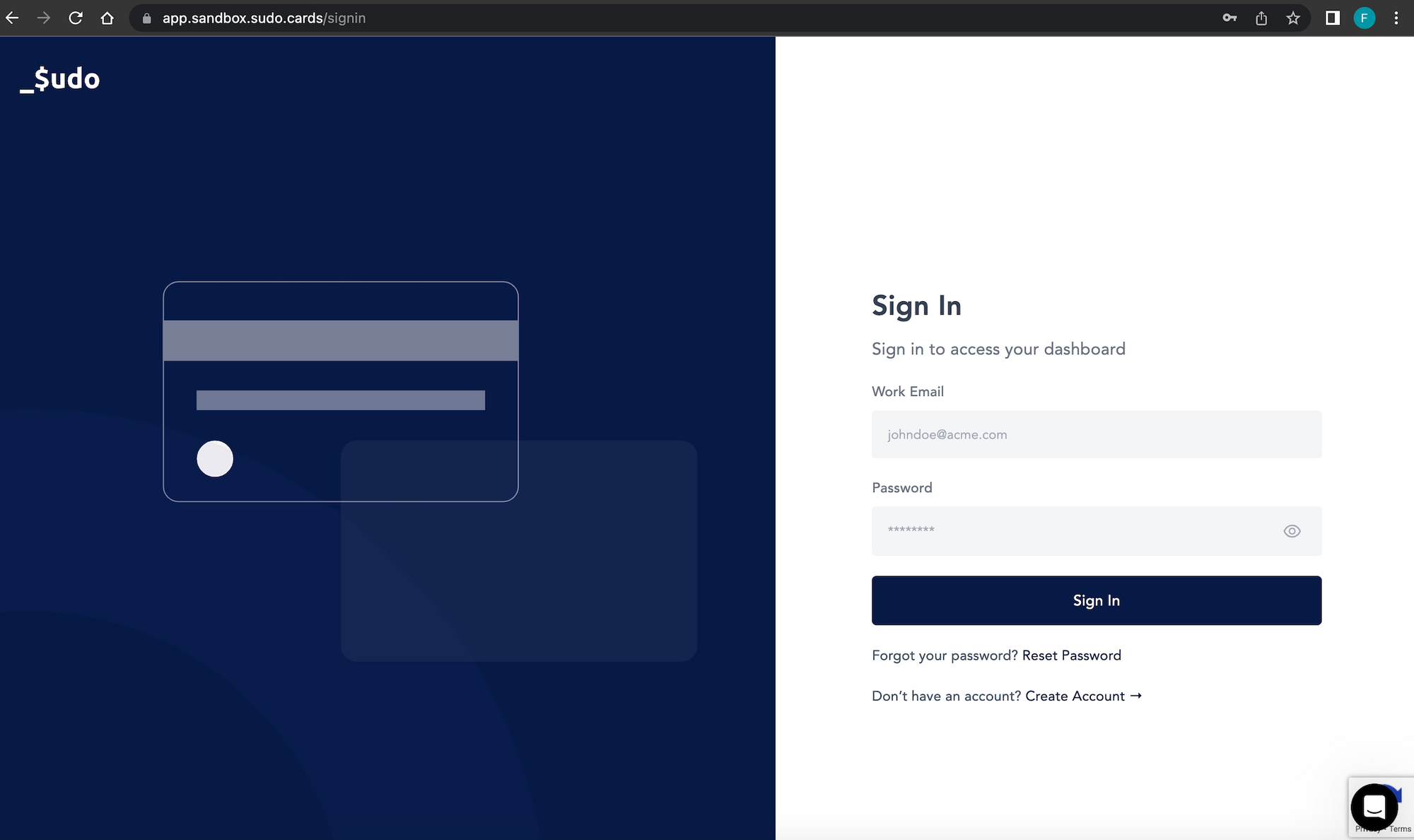
Step 3: Explore The Sudo Dashboard
- Once you are signed in, take some time to explore the Sudo Dashboard. It provides a user-friendly interface that enables you to simulate the available features including creating webhooks and API keys for developers, creating sub-accounts and wallets, funding virtual or physical USD/NGN cards, managing authorizations and disputes, generating cards and setting vector controls for the cards and so much more. The Sudo Sandbox environment provides a range of testing tools that enables you to test various scenarios and identify any issues that needs to be addressed. All these features can be found by clicking on the side navigation menu on the left side of your screen.
- The developer documentation can be accessed here.
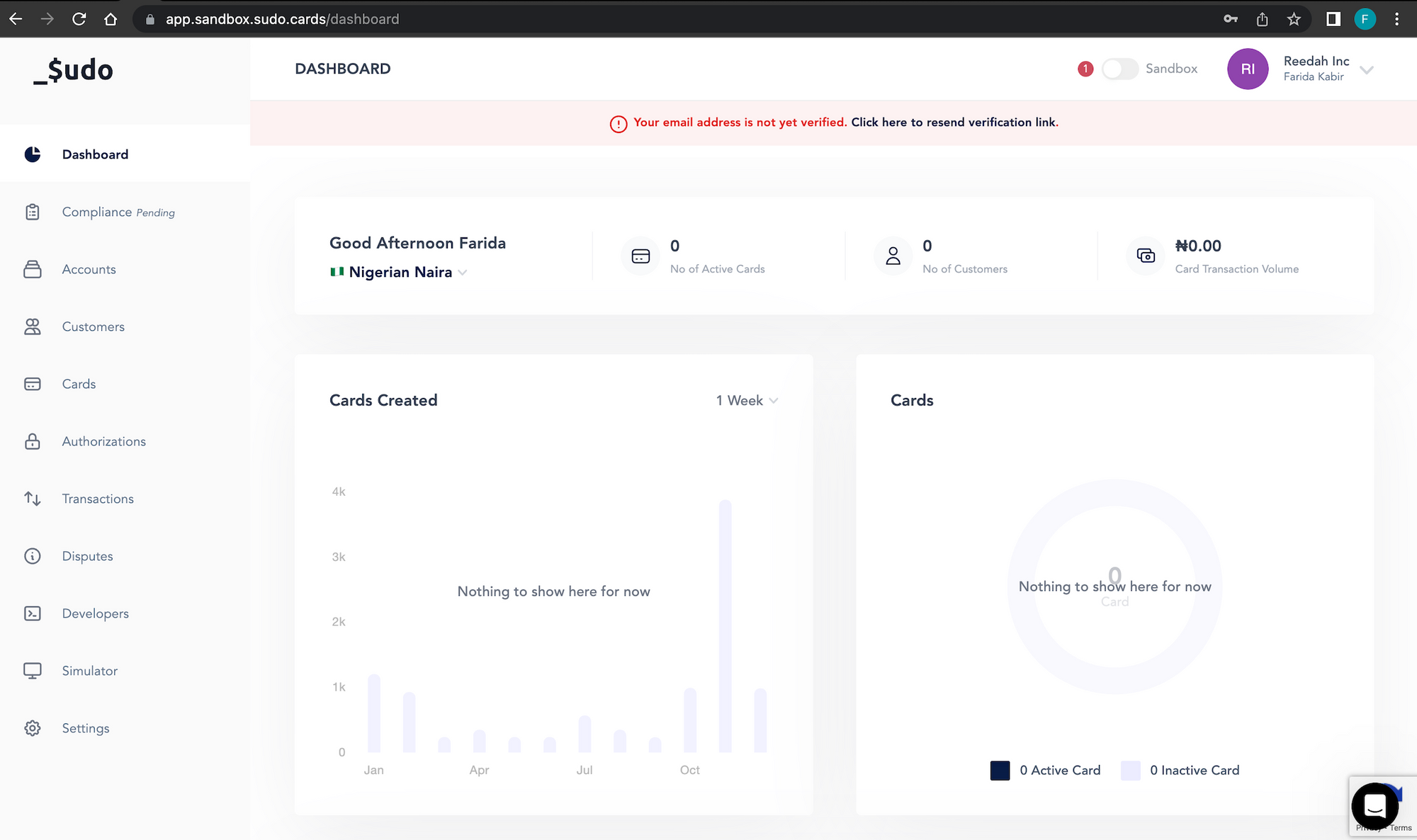
Step 4: Switch to Live
- After satisfactorily testing on the Sandbox environment, the next step is to kick start the process of switching to the live environment. To do that, start by verifying your email. If you are yet to receive the verification email, click on the "Resend Verification Link" tab on the top of your Dashboard.
- Check your mail box and click on the verification link sent to you by Sudo, it will redirect you to the verification page. Click on the "Go to Login" button then enter your email and password to sign in to your account and complete your onboarding process.
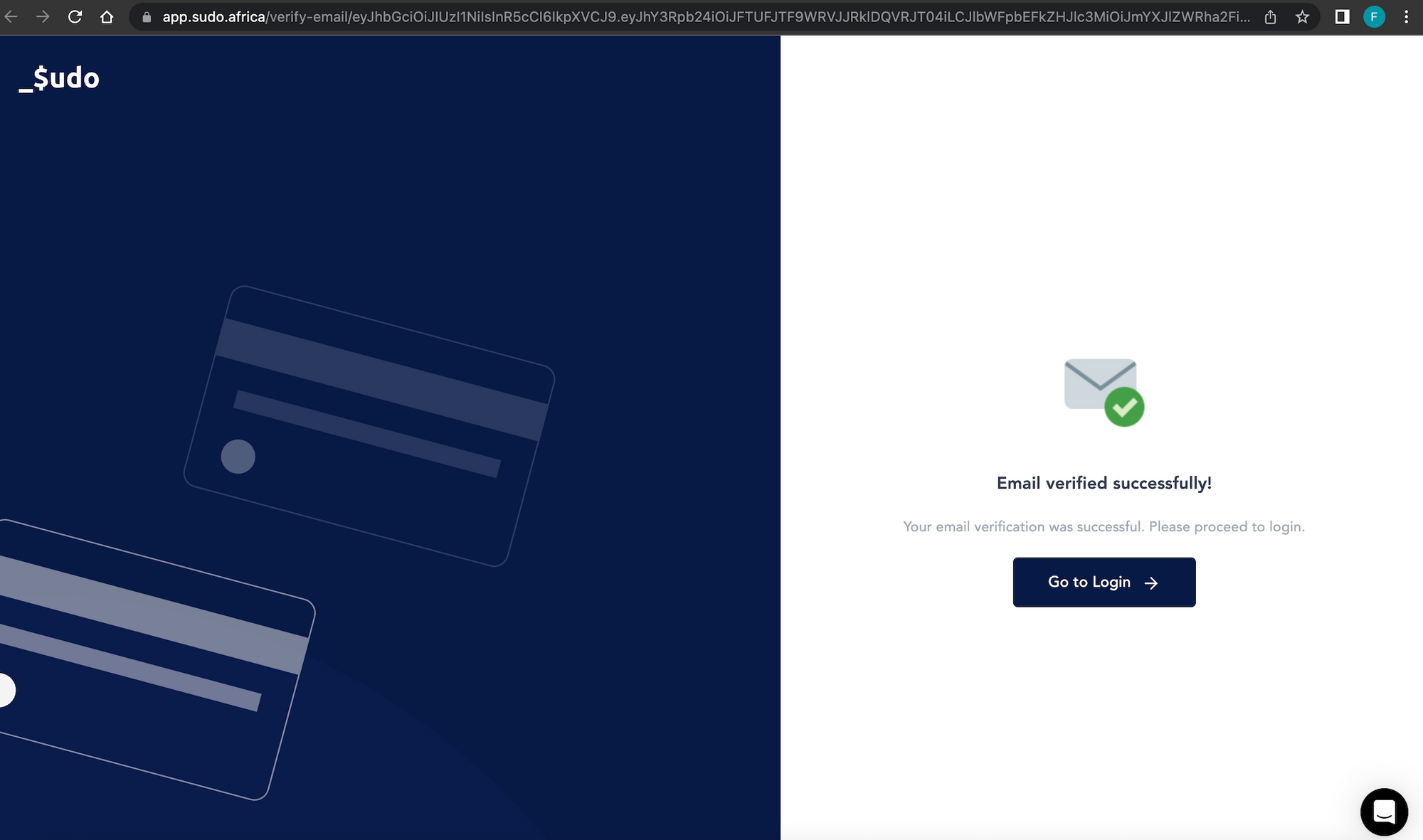
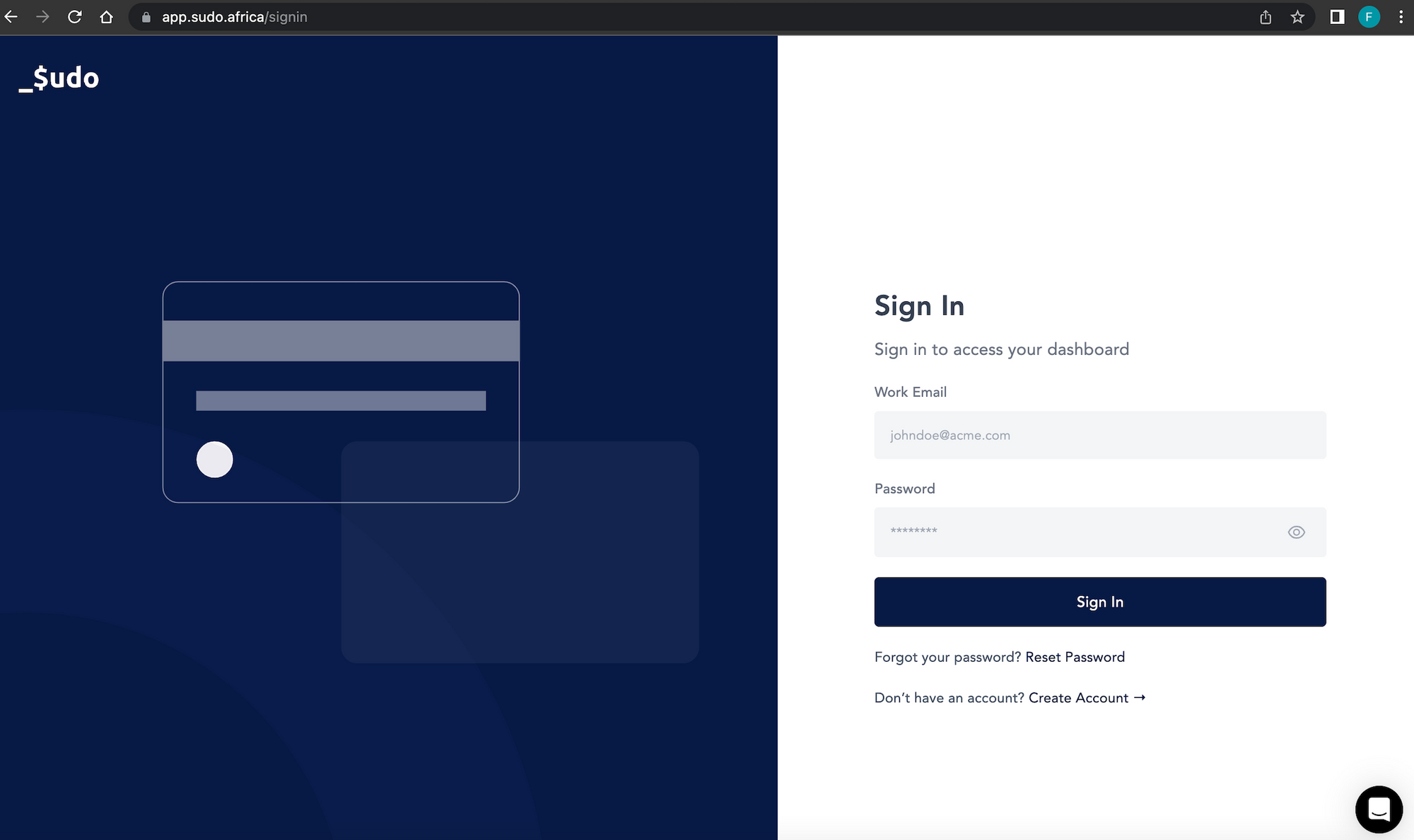
Step 5: Submit Compliance
- On your Dashboard, click on the "Compliance Pending" tab on the side navigation menu, click on the "Continue" button and click on the "Go to Sudo Compliance" button.
- Select your "User Definition" and click on the "Proceed" button to submit the required business documents and information.
- Once that is completed, a Sudo compliance code will be generated for your entry. Copy the code and store it in a safe place.
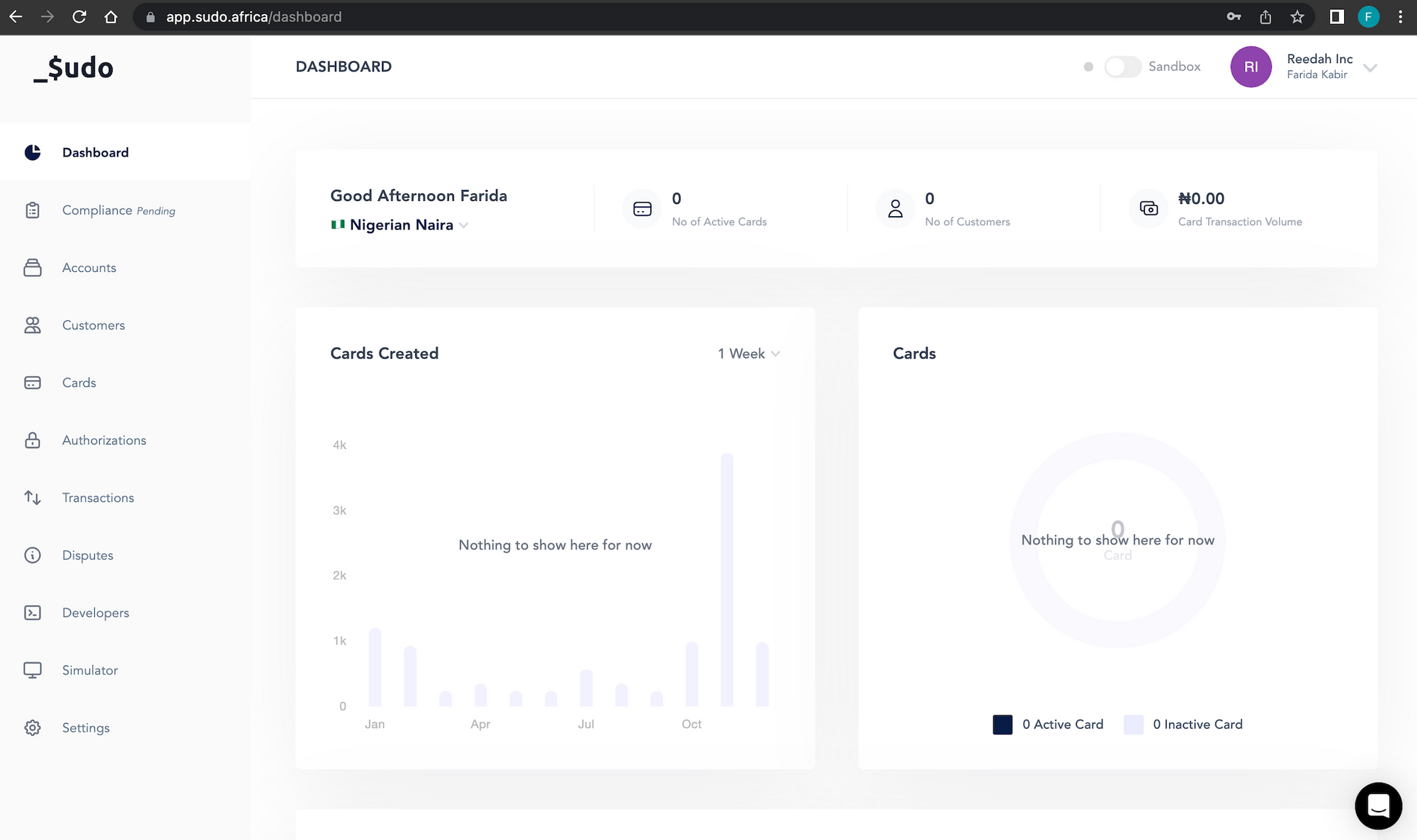
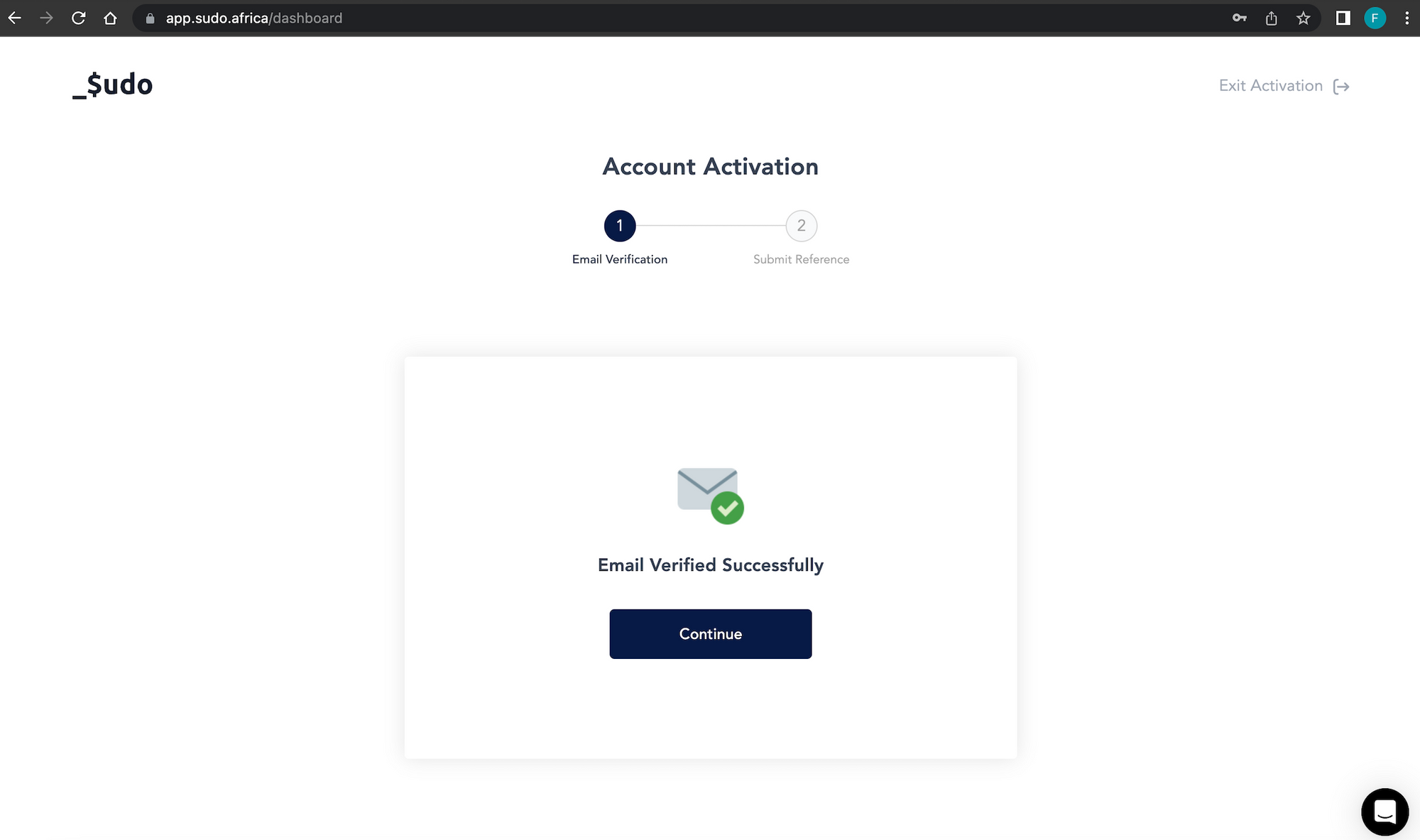
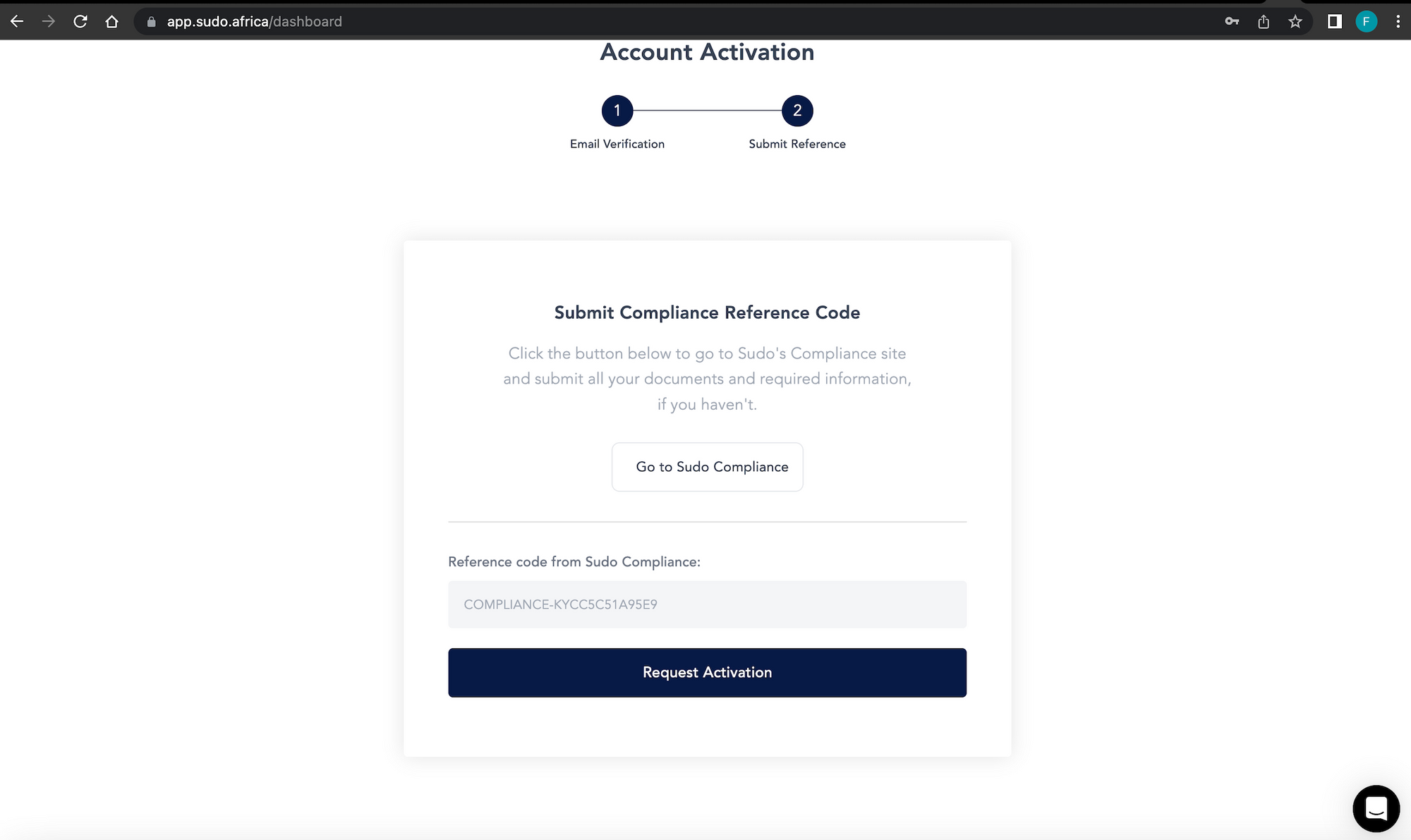
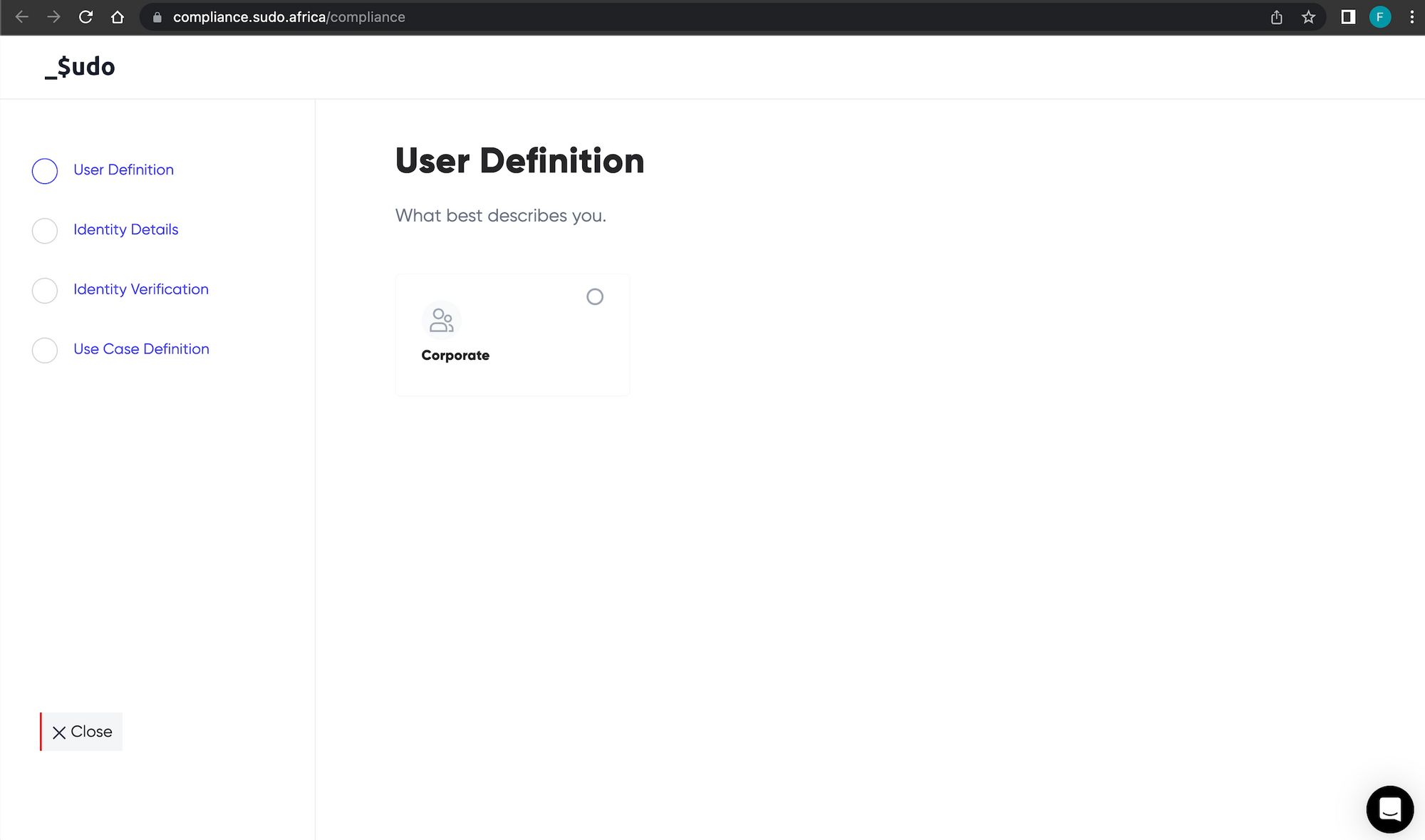
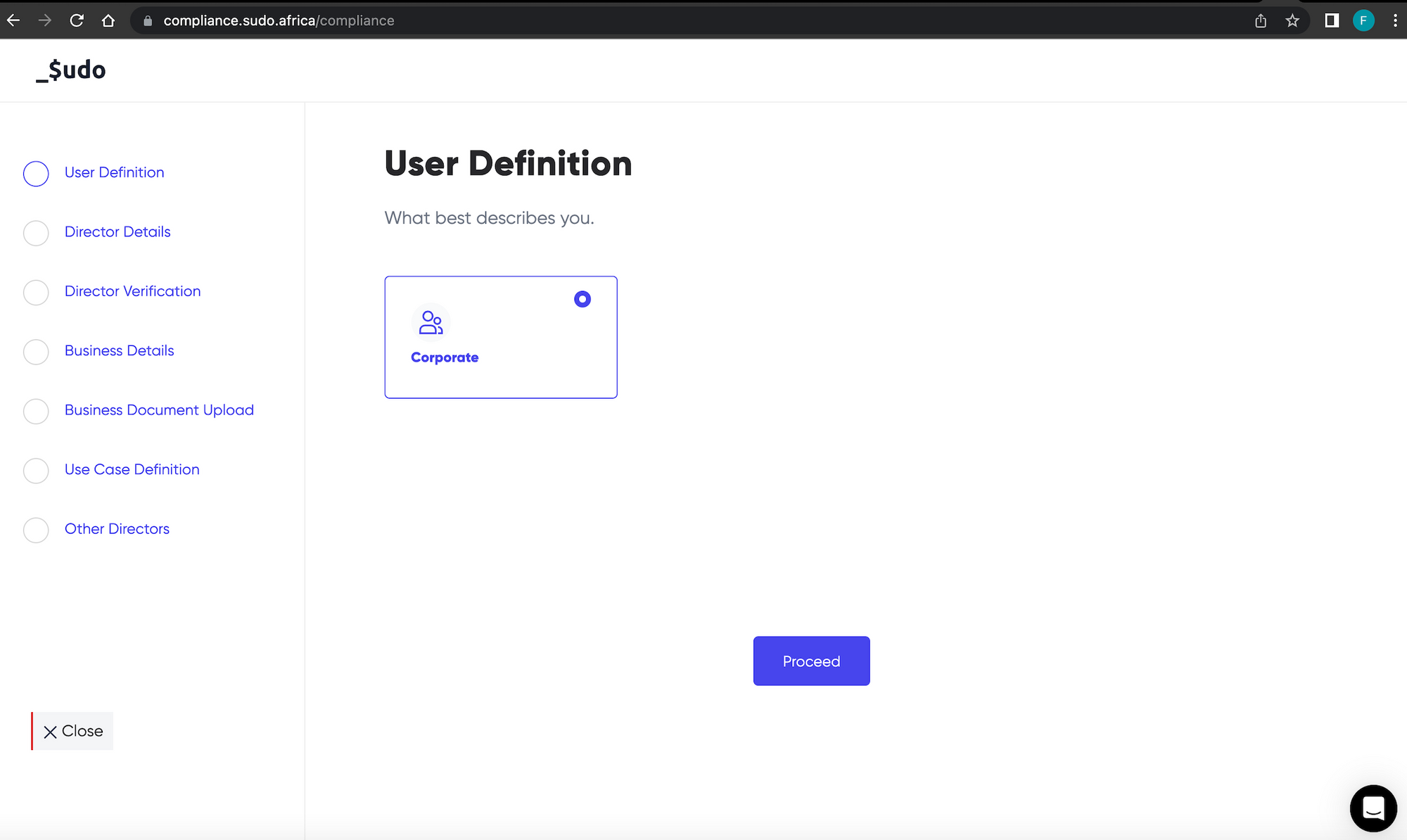
Step 5: Request Activation
- Return to your Sudo Dashboard, click on the "Compliance Pending" tab on the side navigation menu, and click on the "Continue" button. In the input field provided, paste your compliance code and click on the "Request Activation" button for your account to be approved to go live.
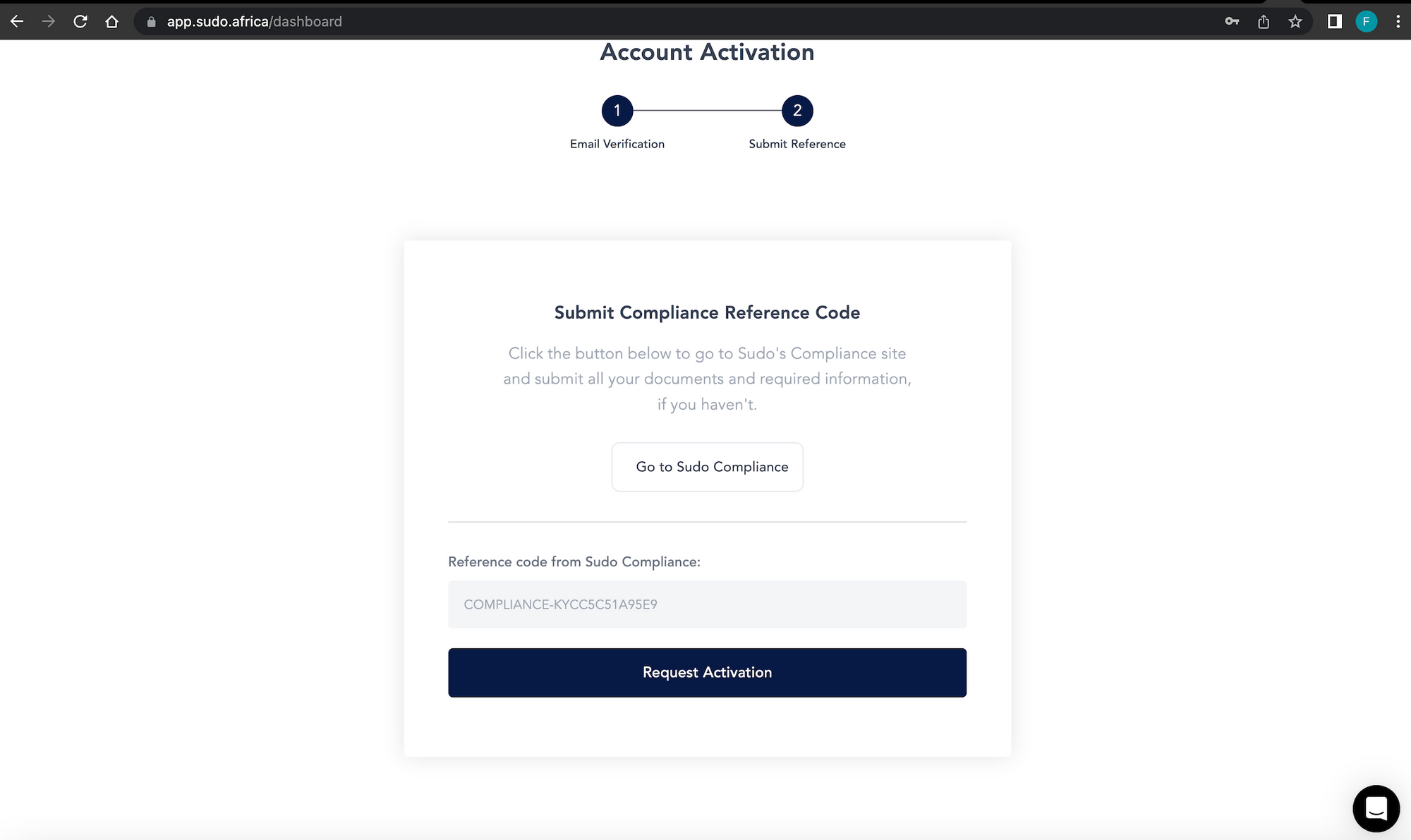
Step 6: Start Issuing Cards!
- Once your account is approved to go live, you can click on the sandbox toggle button at the top right corner of your dashboard to proceed to the live environment and start issuing cards right away! Sudo provides a detailed documentation to guide you through the process and our customer service team is available to answer any questions you may have. The documentation can be accessed here.
Getting started on the Sudo sandbox environment is as easy as documented in this article and we can not wait for you to get started!
To get started on Sudo as a business, visit our website here. If you’re an individual looking for a virtual card for online payments or a physical card for ATM and POS payments, download our mobile app, Root by Sudo on the iOS App Store here or Google Play Store here.
