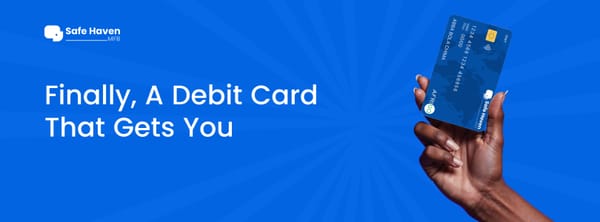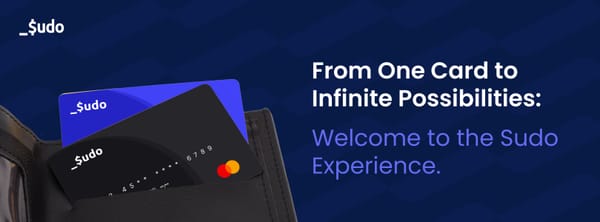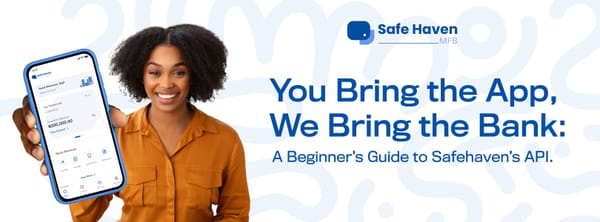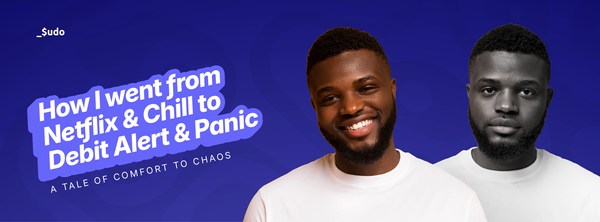Merchant Onboarding on Insured
Insured by Sudo is a virtual point-of-sale (POS) solution, designed to enhance the payment collection experience for businesses.
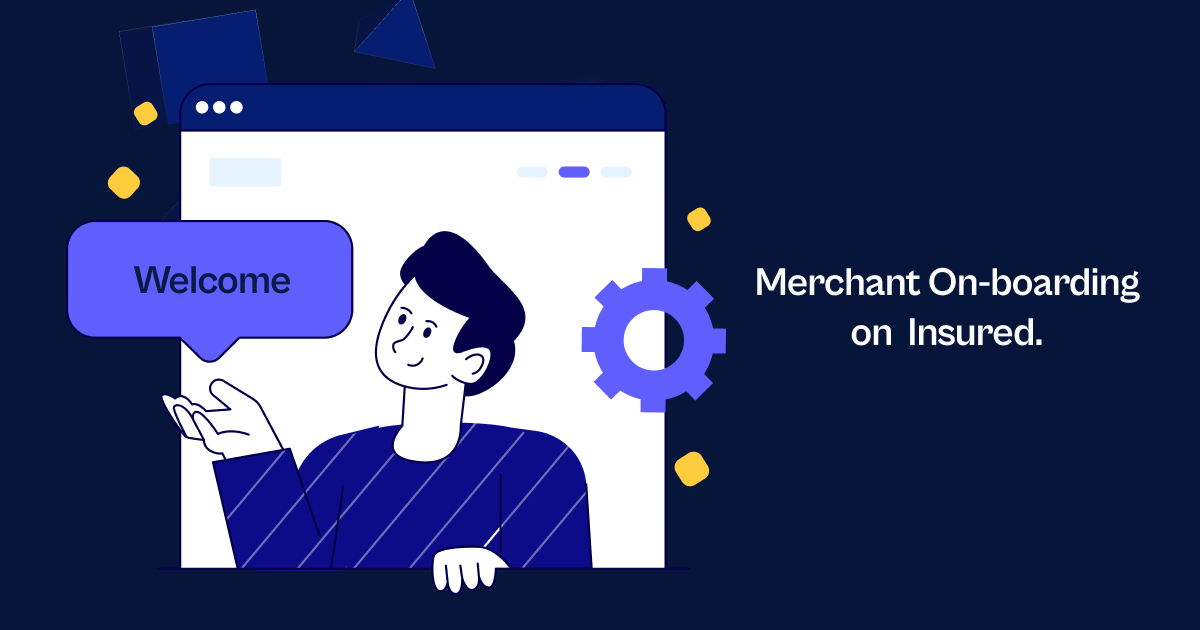
Onboarding Process for Merchants (Organizations)
Insured by Sudo is a virtual point-of-sale (POS) solution, designed to enhance the payment collection experience for businesses. On Insured, there are two different use cases i.e. Merchants and POS Agents. Merchants are registered businesses that receive money from their customers when they make a purchase, while POS Agents are mobile money agents that facilitate banking services like cash withdrawal and deposits for individuals.
If you're a first time user trying to onboard on Insured, this guide will teach you how to set up your Insured account and start collecting payments from your customers in minutes!
How To Get Started
Step 1: Create an Insured Account
- To get started, simply visit https://insured.sudo.africa and click on the "Get Started" button. Fill in the required information, including your name, email address, and password, to create your account.
- For the Business Type select Merchant as shown below:
Step 2: Sign In To Your Account
- After successfully creating your Insured account, click on the "Sign In" button. This will take you to the Login Page as shown below.
- Input your email and password, then click on the "Sign In" button to access your Insured Dashboard.
- After the first login, you will be required to set up a Personal Identification Number (PIN) to verify your account.
Step 3: Explore your Insured Dashboard
- Once you are signed in, take some time to explore the Insured Dashboard. The dashboard allows you to create multiple store locations and multiple terminals with dedicated account numbers, set up your settlement account and the frequency with which you want to withdraw into your account, create loyalty cards and so much more. All these features can be found by clicking on the side navigation menu on the left side of your screen.
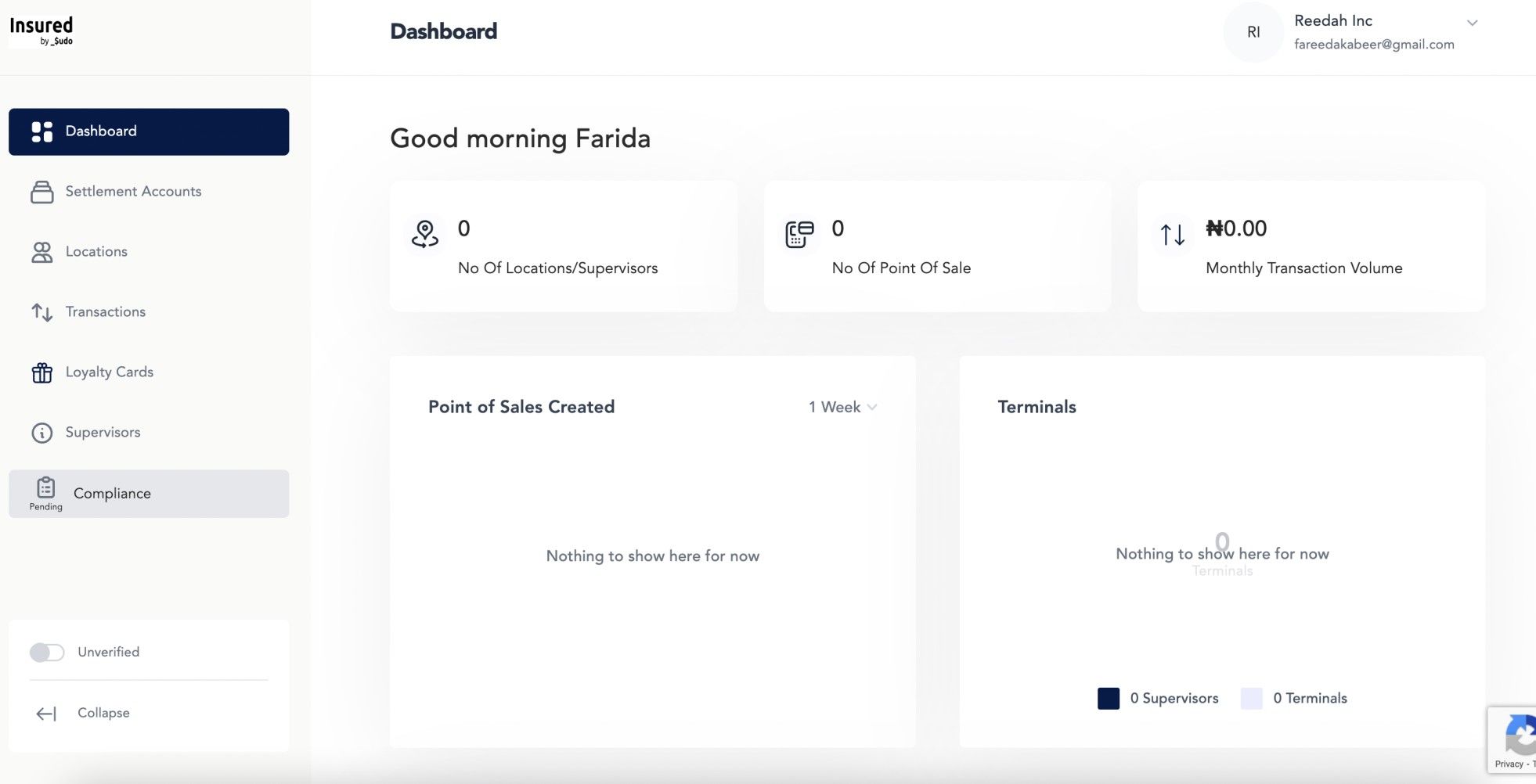
Step 4: Submit Compliance
- On your Dashboard, click on the "Compliance Pending" tab on the side navigation menu. This will take you to the Sudo compliance page.
- Enter the required information and upload your business documents to complete your compliance process.
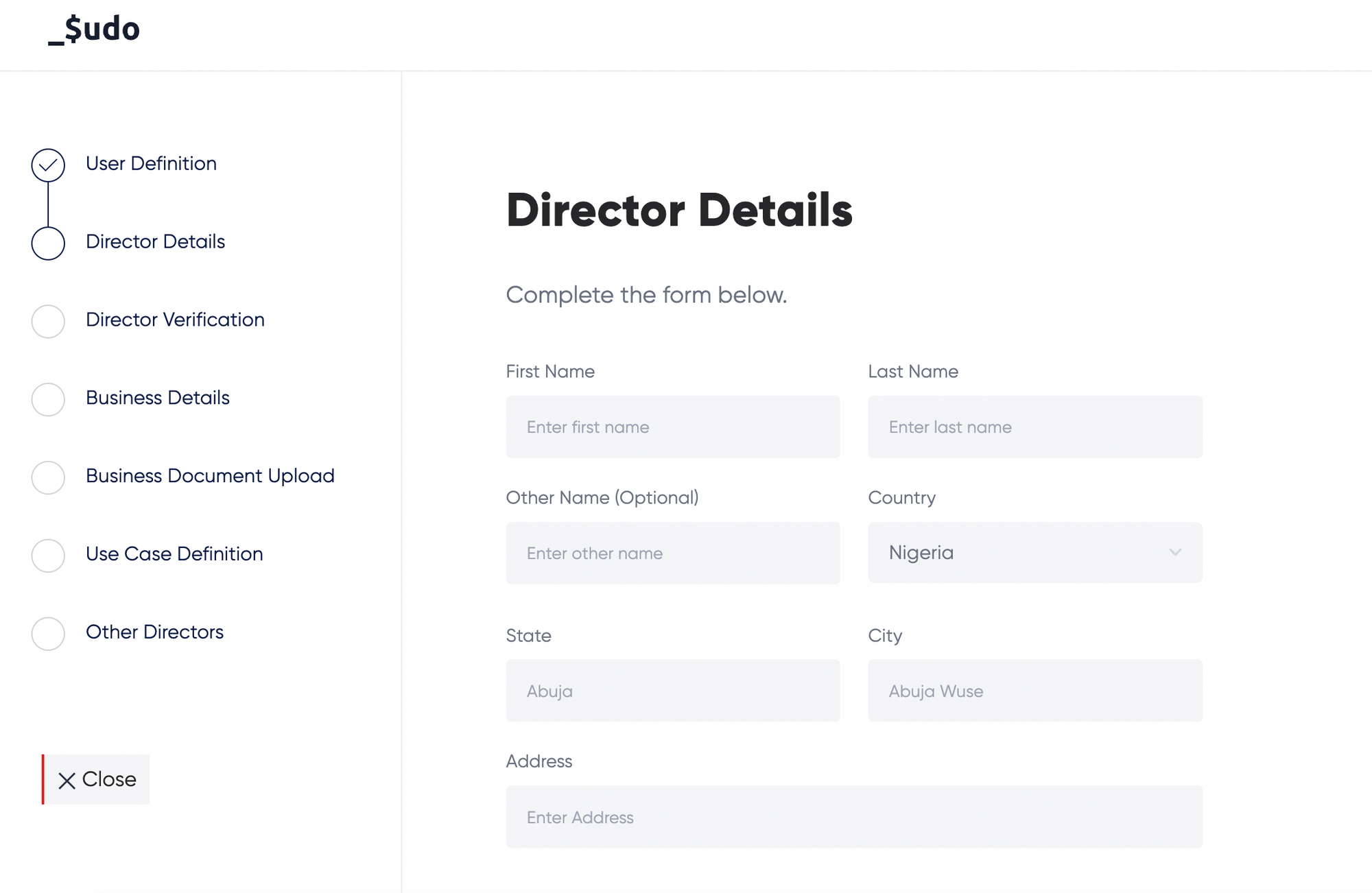
Step 6: Start Collecting Payments!
- Once your account is approved to go live, you can start collecting payments from your Insured terminals right away! This article provides you a detailed documentation to guide you through the onboarding process and our customer service team is available to answer any questions you may have.
Getting started on the Insured is as easy as documented in this article and we can not wait for you to get started!
To get started on Insured as a business, visit our website here, then download our virtual terminal Insured by Sudo, on the iOS App Store here or Google Play Store here.